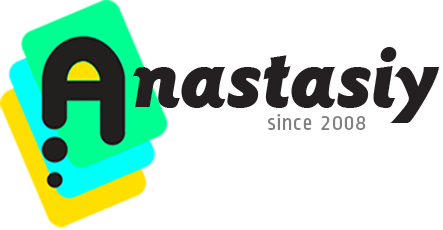
Menus
- Tip#68: Exchange transparency with color with one click
- Tip#69: Delete or collapse MagicSquire group with presets
- Tip#74: The simplest color wheel – MagicPicker in PRO Mode
- Assign keyboard shortcuts to essential MixColors functions
- Tip#78: Advanced Brush Stroke display in MagicSquire
- Tip#80: Compact Mode of MagicSquire
- Tip#82: Use Compact Mode to speed up your creative work
- MagicSquire 3 video: work with brushes like never before in Photoshop! Tags, Keyboard Shortcuts, more
- Tip#83: PRO Mode – clean, uncluttered panels in Photoshop and Illustrator
- Tip#88: Use MagicSquire’s PRO Mode for direct access to brushes in groups in Photoshop
- Tip#89: Auto-update background/foreground color relationship when using eyedropper
- Tip#90: “Sticky” HUD (MagicPicker & MagicSquire)
- Tip#92: MagicPicker Color Wheel HUD in minimalistic mode
- Tip#93: Sync brushes & image assets in Photoshop using any cloud
- Tip#94: Resize Color Wheel HUD in Photoshop
- MagicSquire HUD, sticky brushes and new v4.0 features explained (video)
- Tip#95: New MagicSquire’s right-click menu for brush presets
- Tip#98: Adobe products not showing up in Anastasiy’s Extension Manager
- Tip#99: Quickly and silently add new brush/tool preset
- Tip#100: Ways to activate full-featured color picking HUD
- Tip#105: What is HUD?
- MagicSquire 5.0 video: Brush Controls, mini-HUD, mass-tagging, mass-changing brush strokes, more!
- Tip#107: Adjust MagicSquire the way you want
- Tip#110: Using MagicPicker Transparent and Crystal HUD modes
- Tip#111: Hide/Show new Photoshop Brush Controls in MagicSquire
- Tip#112: Adjust LUT export precision in MagicTints
- Tip#118: Color Wheel modes in MagicPicker 9
- Tip#122: Persistent Color Wheel HUD popup with MagicPicker 9
- MagicSquire 7: What’s new (with video tutorial)
- Tip#62: MagicSquire fly-out menu
- Tip#33: Quick way to assign keyboard shortcut in MagicPicker 3.1+
- Panels Tips & Tricks. Tip#16: Compact Mode
- Panels Tips & Tricks. Tip#13: Turn color wheel so Hue 0° is on the top
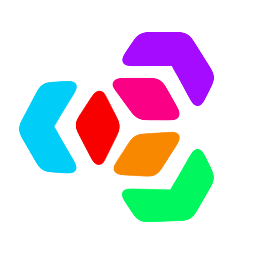 Extension Manager
Extension Manager