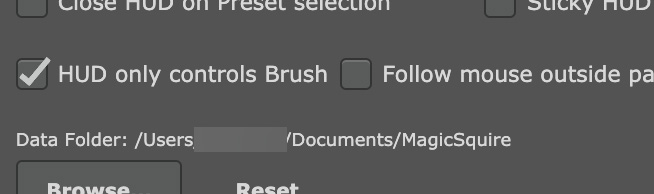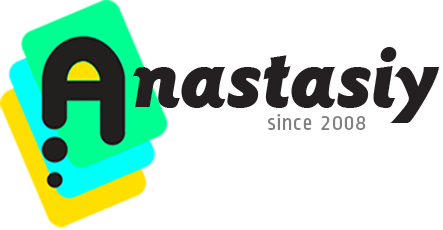
Tip#107: Adjust MagicSquire the way you want
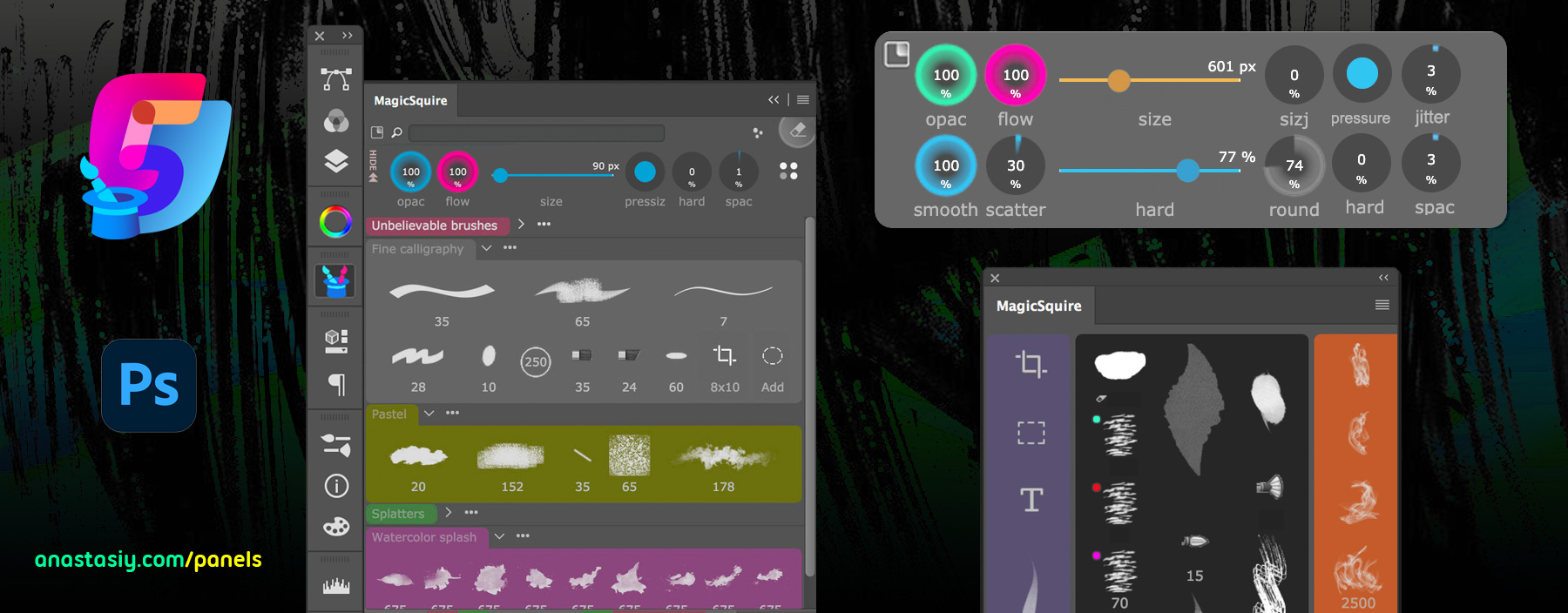
MagicSquire 5 is your ☃️ personal Brush Companion. Customize it the way you want!
Set up separate 🖌 Brush Controls as a quick right-click HUD popup or use as a part of the panel. Combine with PRO Mode.
- Go to Settings and turn on HUD only controls Brush. After that you can set up keyboard shortcut to display HUD popup under your cursor where only Brush Controls are visible. If you turn it off you can display the whole panel in the HUD popup.
- Turn on PRO Mode from MagicSquire menu
Now compatible with Photoshop 2022!
From series of tutorials for MagicSquire, advanced Photoshop brushes manager and brush control panel
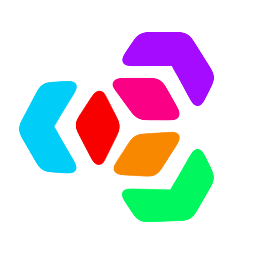 Extension Manager
Extension Manager