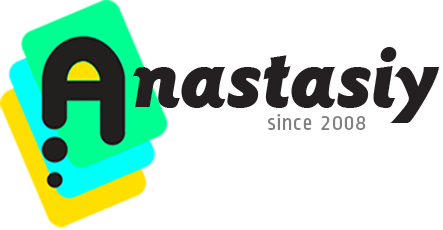
Keyboard Shortcuts
- Tip#70: Auto-complementary background color in Photoshop (Illustrator).
- Assign keyboard shortcuts to essential MagicPicker functions
- Assign keyboard shortcuts to essential MixColors functions
- Tip#81: Color Wheel modes in MagicPicker 6
- Tip#89: Auto-update background/foreground color relationship when using eyedropper
- Tip#90: “Sticky” HUD (MagicPicker & MagicSquire)
- Tip#94: Resize Color Wheel HUD in Photoshop
- MagicSquire HUD, sticky brushes and new v4.0 features explained (video)
- Tip#96: Collections of groups of brushes with MagicSquire
- Tip#98: Adobe products not showing up in Anastasiy’s Extension Manager
- Tip#99: Quickly and silently add new brush/tool preset
- Tip#100: Ways to activate full-featured color picking HUD
- Tip#101: Create your own LUT from 1 target image for video/animation/primary color grading
- Tip#102: Adjust color relations in MagicPicker’s Color Schemes
- Tip#103: Ways to activate MagicSquire brush HUD popup under cursor
- Tip#105: What is HUD?
- Tip#110: Using MagicPicker Transparent and Crystal HUD modes
- What’s new in MagicPicker 9
- Tip#122: Persistent Color Wheel HUD popup with MagicPicker 9
- MagicSquire 7: What’s new (with video tutorial)
- Tip#58: Assign transparent color to vector shapes in Photoshop and Illustrator
- Tip#44: Tone Lock of the background color in MagicPicker
- Tip#48: MagicPicker keyboard shortcuts/modifiers cheat sheet
- Tip#45: Quickly switch to Color Temperature Wheel mode and back with one click!
- Tip#37: Get secondary colors in MagicPicker with one click
- Tip#35: SHIFT temporarily locks colors’ brightness
- Tip#33: Quick way to assign keyboard shortcut in MagicPicker 3.1+
- Panels Tips & Tricks#31: Open MagicPicker with a shortcut
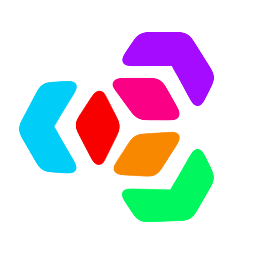 Extension Manager
Extension Manager