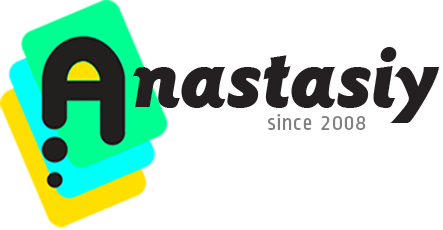
Color Wheel Modes
- Tip#70: Auto-complementary background color in Photoshop (Illustrator).
- Tip#74: The simplest color wheel – MagicPicker in PRO Mode
- Tip#75: Pantone Color Number display on the MagicPicker color wheel
- Tip#79: Shift+Click to slightly adjust color in Photoshop
- Tip#81: Color Wheel modes in MagicPicker 6
- Tip#82: Use Compact Mode to speed up your creative work
- Tip#83: PRO Mode – clean, uncluttered panels in Photoshop and Illustrator
- Tip#89: Auto-update background/foreground color relationship when using eyedropper
- Tip#90: “Sticky” HUD (MagicPicker & MagicSquire)
- Tip#92: MagicPicker Color Wheel HUD in minimalistic mode
- Tip#94: Resize Color Wheel HUD in Photoshop
- Tip#97: Huge, big, GIANT color preview
- Tip#98: Adobe products not showing up in Anastasiy’s Extension Manager
- Tip#100: Ways to activate full-featured color picking HUD
- Tip#102: Adjust color relations in MagicPicker’s Color Schemes
- Tip#105: What is HUD?
- What’s new in MagicPicker 8
- Tip#110: Using MagicPicker Transparent and Crystal HUD modes
- What’s new in MagicPicker 9
- Tip#118: Color Wheel modes in MagicPicker 9
- Tip#121: LDT Cube – quick color wheel picker based on color perception
- Tip#60: Adjust Color Temperature of multiple vector shapes at once in Adobe Photoshop & Adobe Illustrator.
- Tip#56: New color spaces and current color name or color value on the corner of color wheel
- Tip#49: Traditional color wheel (RYB mode)
- Tip#45: Quickly switch to Color Temperature Wheel mode and back with one click!
- Tip#40: Color wheel modes in MagicPicker 4
- Tip#42: Rotate color wheel the way you want
- Tip#55: The secret to printing brilliant uniform colors: using Tone Lock together with K-Lock in MagicPicker
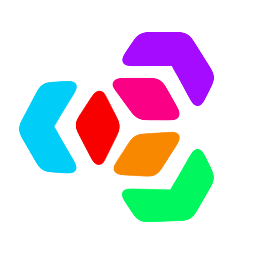 Extension Manager
Extension Manager