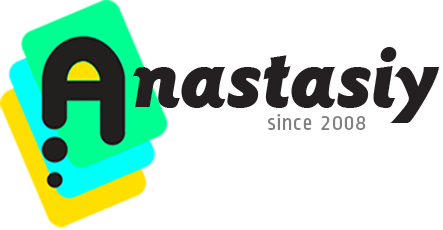
Tip#90: “Sticky” HUD (MagicPicker & MagicSquire)
“Sticky HUD” is the new quick mode of display of the panel since MagicPicker 7.1 and MagicSquire 4.0.
*NOTICE: on macOS please downgrade Wacom driver to ver6.3.37-3 to use this feature.
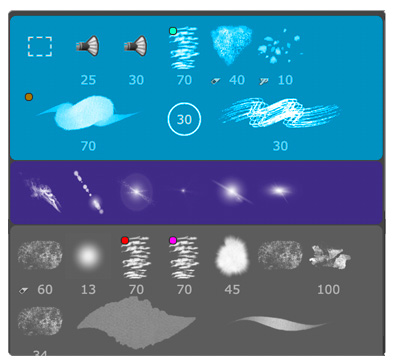
In this mode the panel “sticks” to the HUD Keyboard Shortcut. When you press the shortcut it will show the panel and you release the keyboard to hide it.
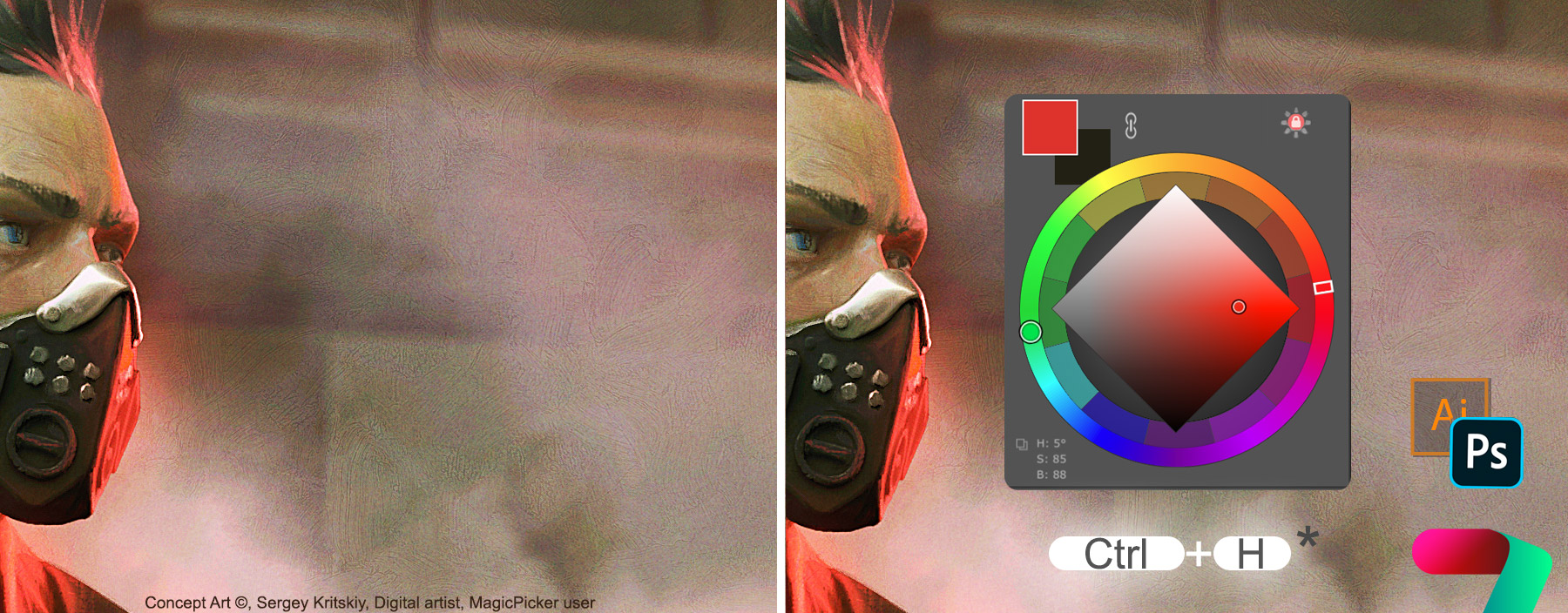
This allows you to choose the colors really quickly – the panel pops up at your current cursor position on the screen.

This mode is especially useful when using Wacom/Tablet Stylus pen. You can bind Pen’s side button to the same shortcut, so when you quickly press the Pen button it hides the HUD and you release the stylus button to immediately hide it.
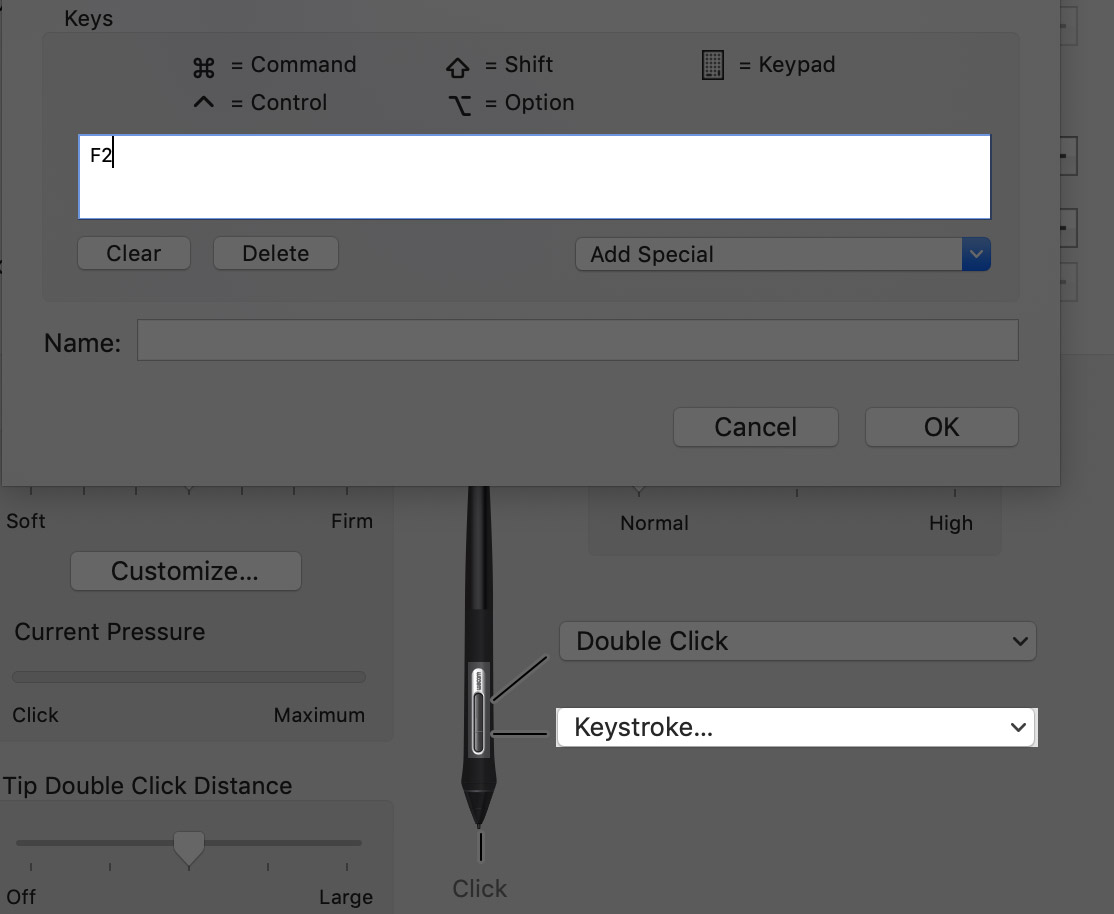
MagicPicker HUD explained:
MagicSquire HUD explained:
MagicPicker is a professional color wheel panel/HUD for Adobe Photoshop & Illustrator
MagicSquire is an advanced brush tag & group manager for Adobe Photoshop
Related articles:
MagicPicker HUD
MagicSquire HUD
How to fix Photoshop stylus freezes and opacity problems
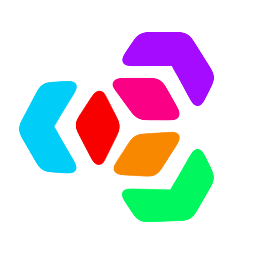 Extension Manager
Extension Manager