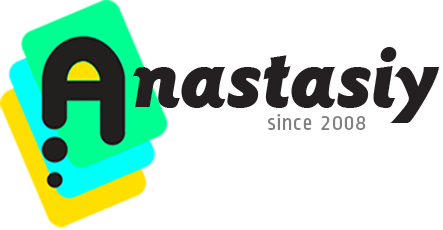
Assign keyboard shortcuts to essential MixColors functions
Starting from MixColors 3.0 you can set up keyboard shortcuts through MixColors Settings dialog (from the panel’s menu):
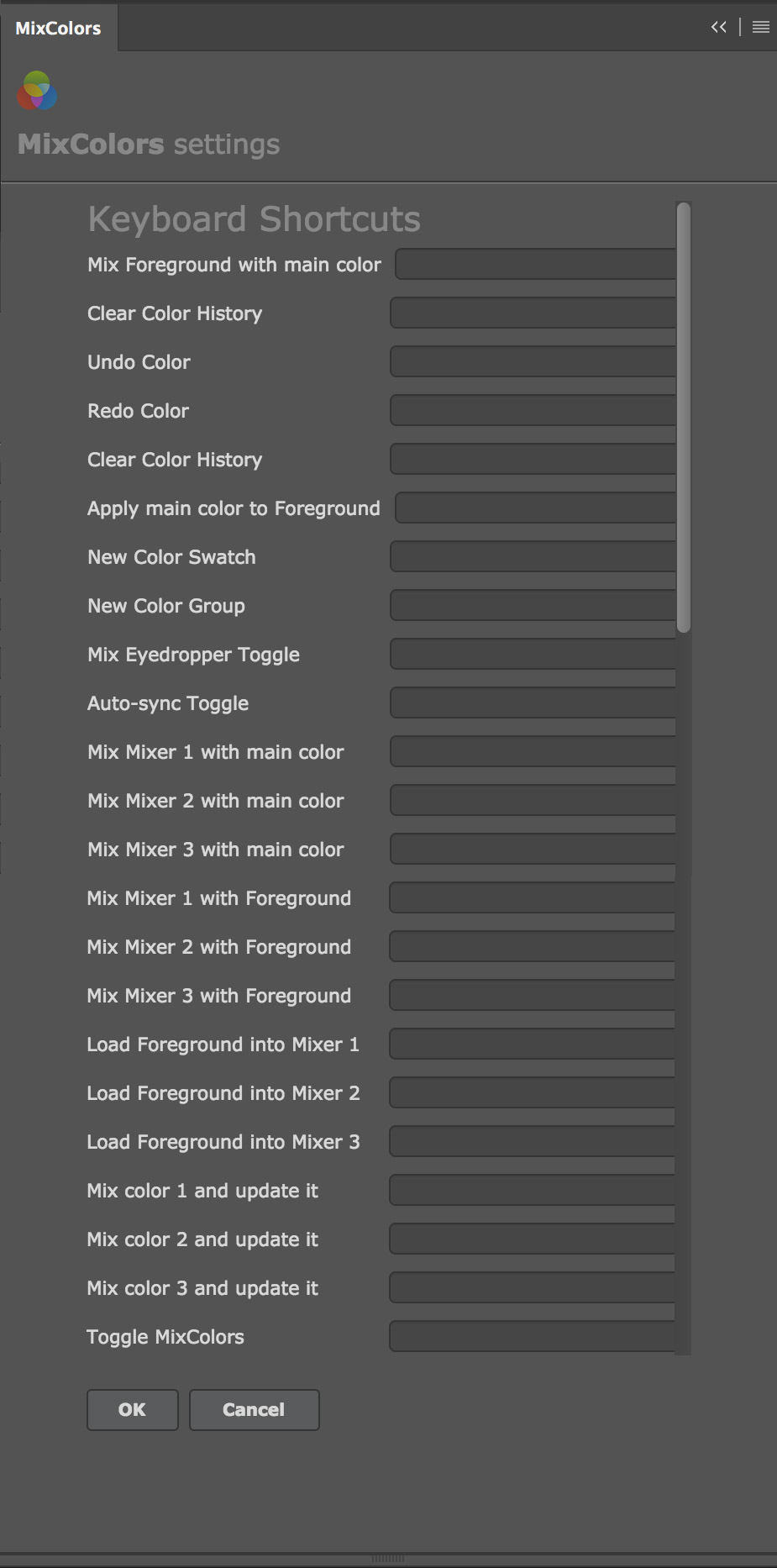
Click on the empty field next to the function description and press the key combination. That’s it! Works on Adobe Photoshop CS3, CS4, CS5, CS5.5, CS6, CC, CC2014, CC2015, CC2017, CC2018+.
You can also adjust steps for every feature. For example you can adjust brightness by value of 5 or 10 or even 17.
Here’s the list of MixColors functions that you kind bind to your key presses:
- Add new Color Swatch - Add new Color Group - Create new Smart Color Group - Add Foreground Color into Color Mix - Clear Color History - Undo/Redo Color (Navigate Color History, click to get back to older colors you chose for Photoshop Foreground) - Pick Color from Color Mix into History - Turn on Mix Eyedropper mode - Toggle Auto-Sync mode - Mix colors from each of 3 Mixers with main color (no matter if Auto-sync is on) - Mix colors from each of 3 Mixers with Photoshop Foreground (no matter if Auto-sync is off) - Load colors into each of 3 Mixers - Mix colors from each of 3 Mixers with main color and then update mixer with this color - Open/Close MixColors panel
Adobe Photoshop CS3 and CS4 troubleshooting
Due to limitations on older Adobe products on Adobe Photoshop CS3 and CS4 you can assign keyboard shortcuts using Photoshop Edit -> Keyboard Shortcuts… dialog. In the dialog locate File -> Scripts menu and assign keyboard shortcuts to “(MC)…” scripts.
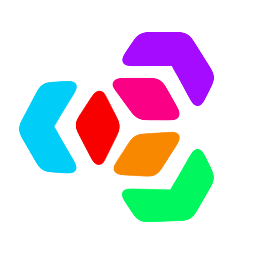 Extension Manager
Extension Manager