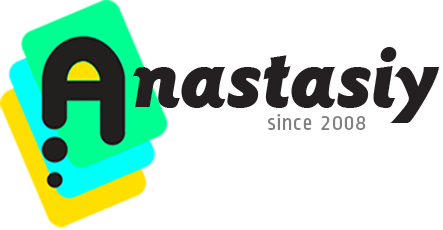
Tip#41: Temperature Color Wheel in Adobe Photoshop and Illustrator
MagicPicker 4 introduces a new innovative color tool – color temperature wheel.
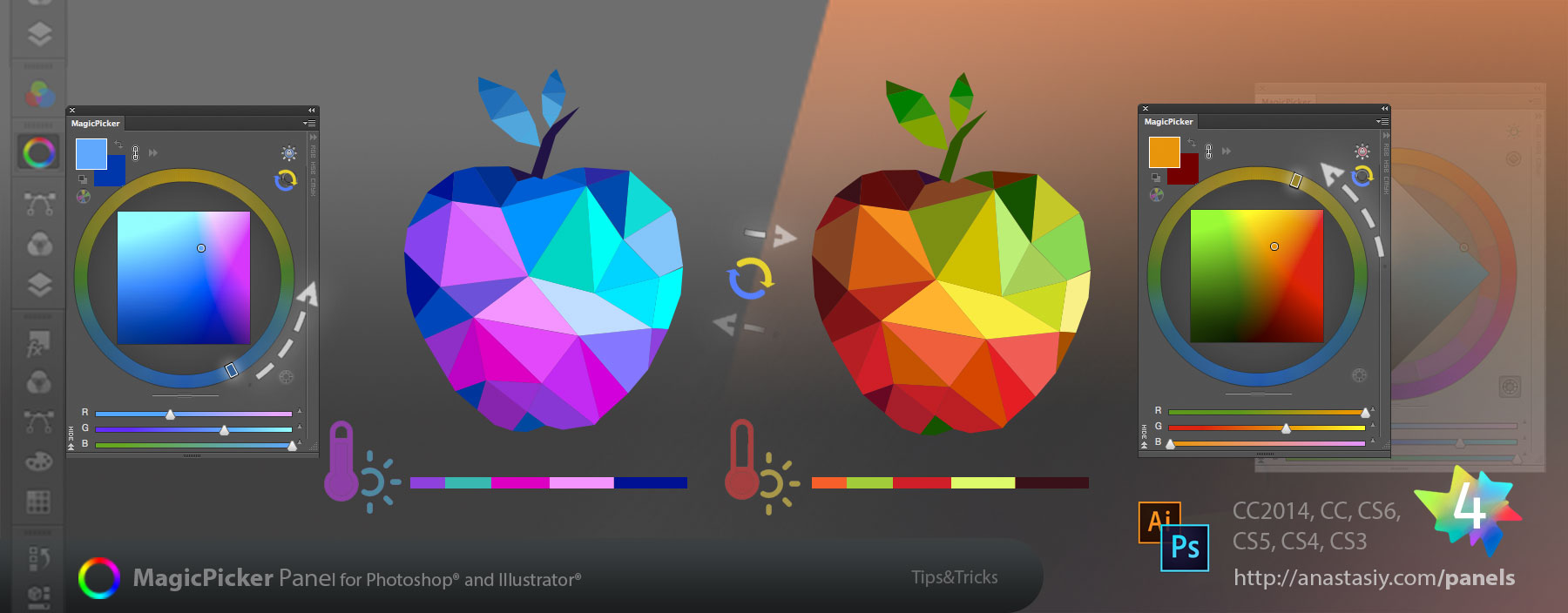
In Photoshop or Illustrator with a single turn of the wheel you can change the temperature of the colors you pick. Get the exact colors for the lights, darks, on the sun, in the shadows, within the cool or warm gamma. Adding Tone Lock you can find the corresponding colors within different temperatures while keeping the same brightness.
To change the temperature of the colors:
1) Click the button on the top right of MagicPicker that switches between triangle/box and diamond modes until you reach the Color Temperature Wheel mode
2) Move the rectangular slider around the warm/cold wheel to change the temperature
3) Move the pointer inside the rectangle to choose colors with the same warmness/coldness
4*) You can use Tone Lock to keep the same brightness of the color
MagicPicker – advanced color picker and color wheel panel/plugin
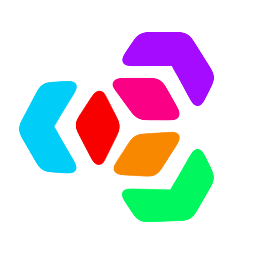 Extension Manager
Extension Manager